You can edit your bookmarks by doing the following.
■Desktop Version
■Mobile Version
■Desktop Version
When you want to edit each work individually.
- Access the Bookmarks page
- A "edit" button will appear when you hover over a work. Click on it to open the menu.
- On the menu you can select Edit tags to add or delete bookmark tags. If you select Set as private, you can set your bookmarks to private.

When you want to edit more than one work at the same time.
- Access the Bookmarks page
- On the menu you can select Edit tags to add or delete bookmark tags. If you select Set as private, you can set your bookmarks to private.
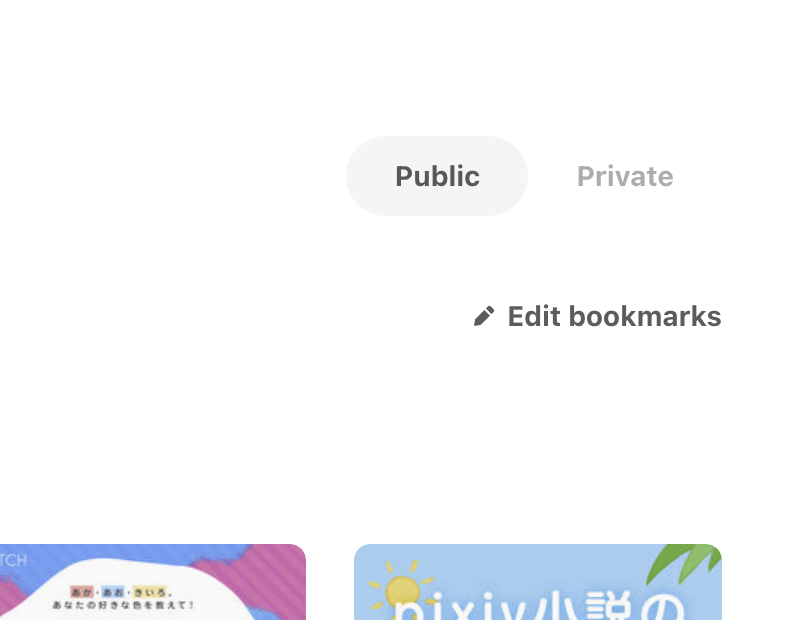
- You can select multiple works at once. Once selected, a blue checkmark should appear on the bottom right corner of the works.
- Once selected, you can use the buttons above to Create a tag, Set as private, and Remove bookmark in batches.
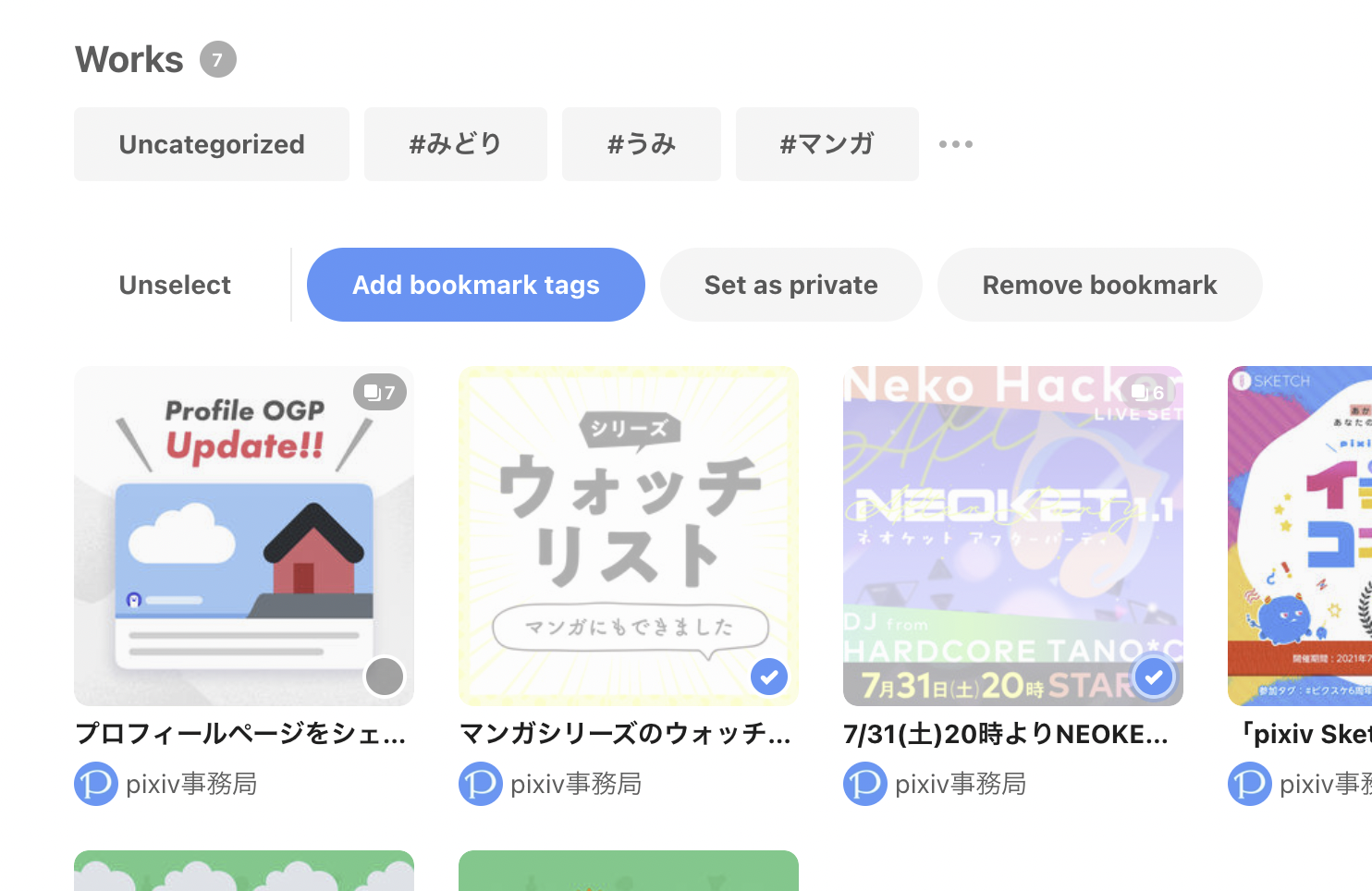
■Mobile Version
- Tap the heart mark underneath the work.

- Tap the ・・・button to open the menu.

- You can edit your bookmarks from that menu.

More details on Bookmarks.
