The Drafts feature is designed so that you can write and save multiple drafts for novels across pixiv's various platforms.
Take a look below if you'd like to learn how to use them.
On desktop
Saving a work as a draft
In the bottom portion of the novel posting page, there's a "Save draft" button. Feel free to save your drafts whenever you feel is a good stopping point in your writing process.
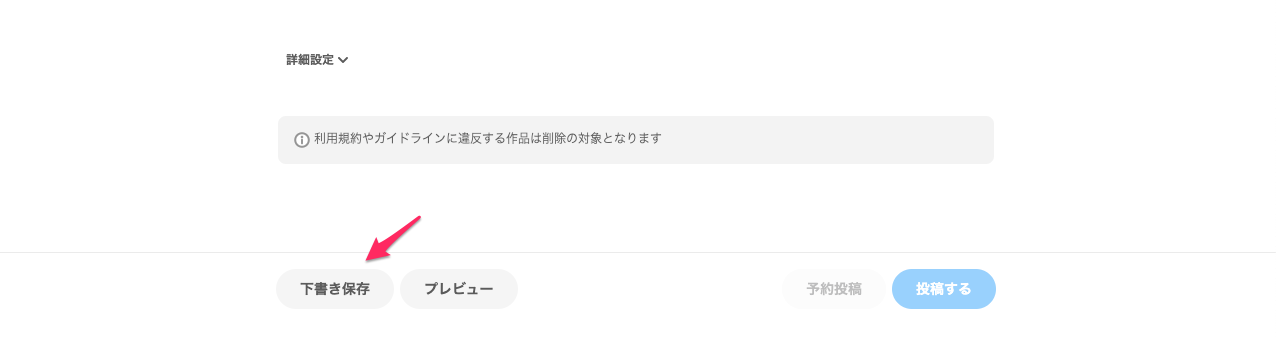
When "Draft saved" pops up, your draft has been saved. You can also continue editing from this point.
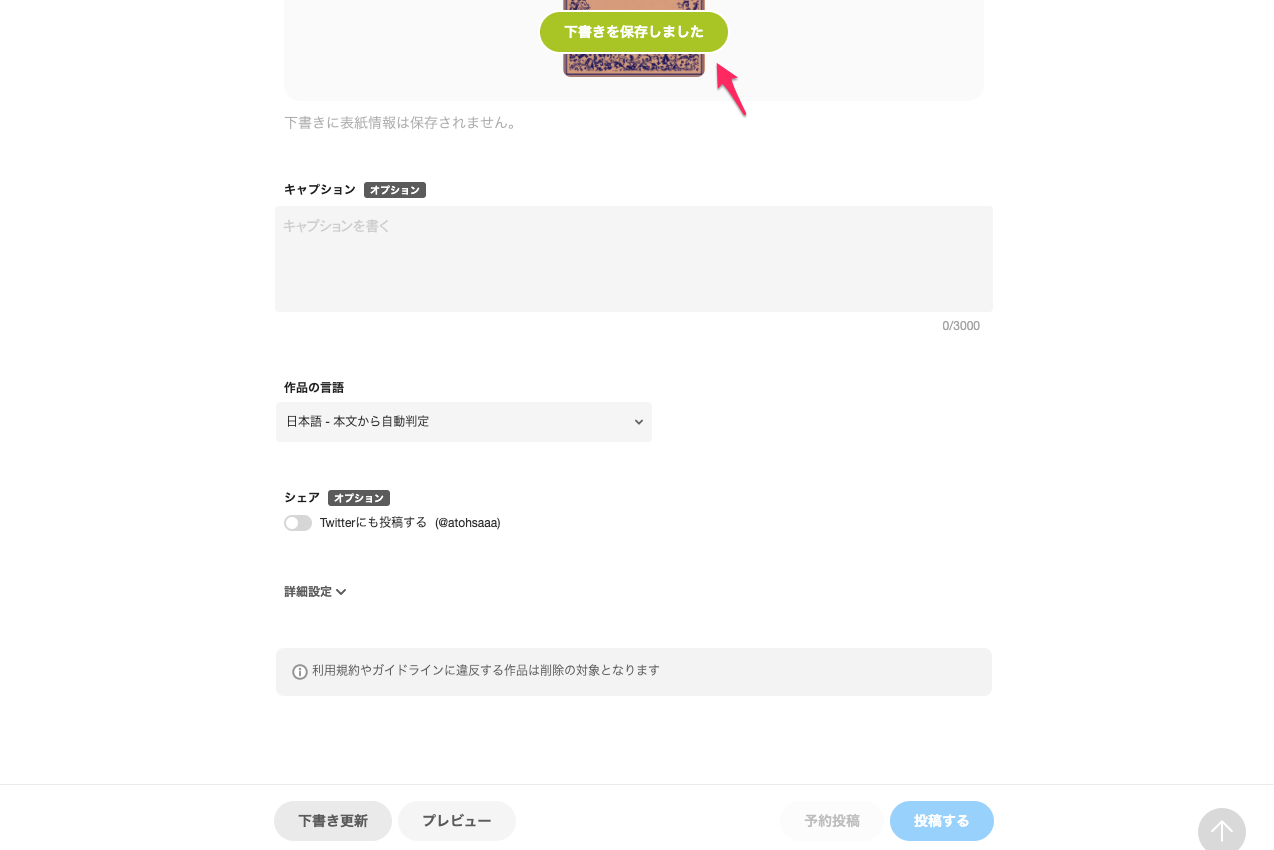
If you'd like to edit your draft, click "Update draft".
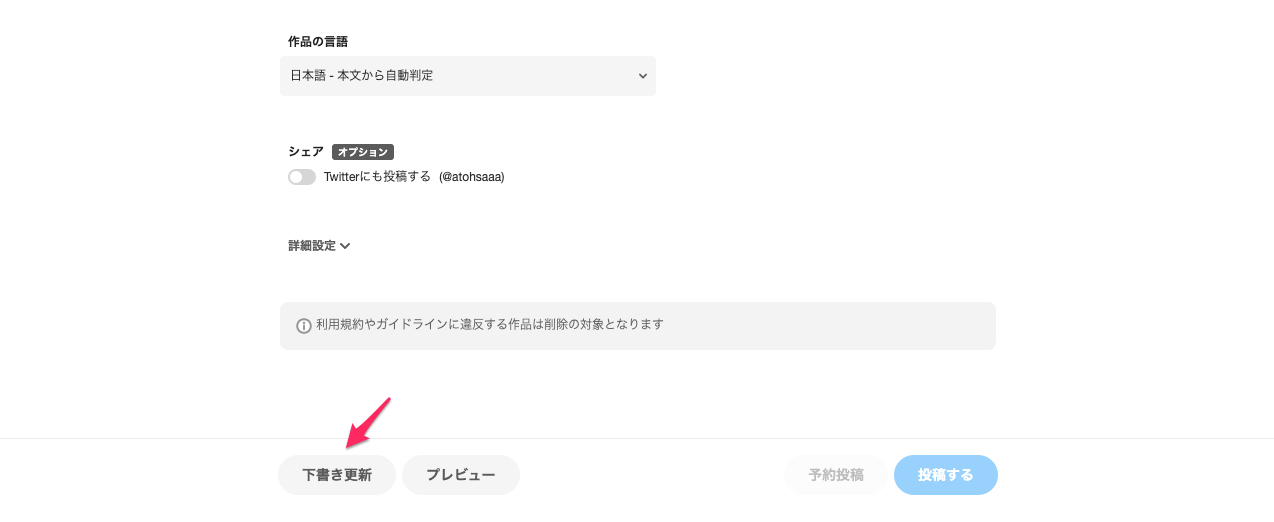
Managing your saved drafts
If you have previously saved drafts, the "Edit latest draft" button will show up in the upper portion of the novel posting page.
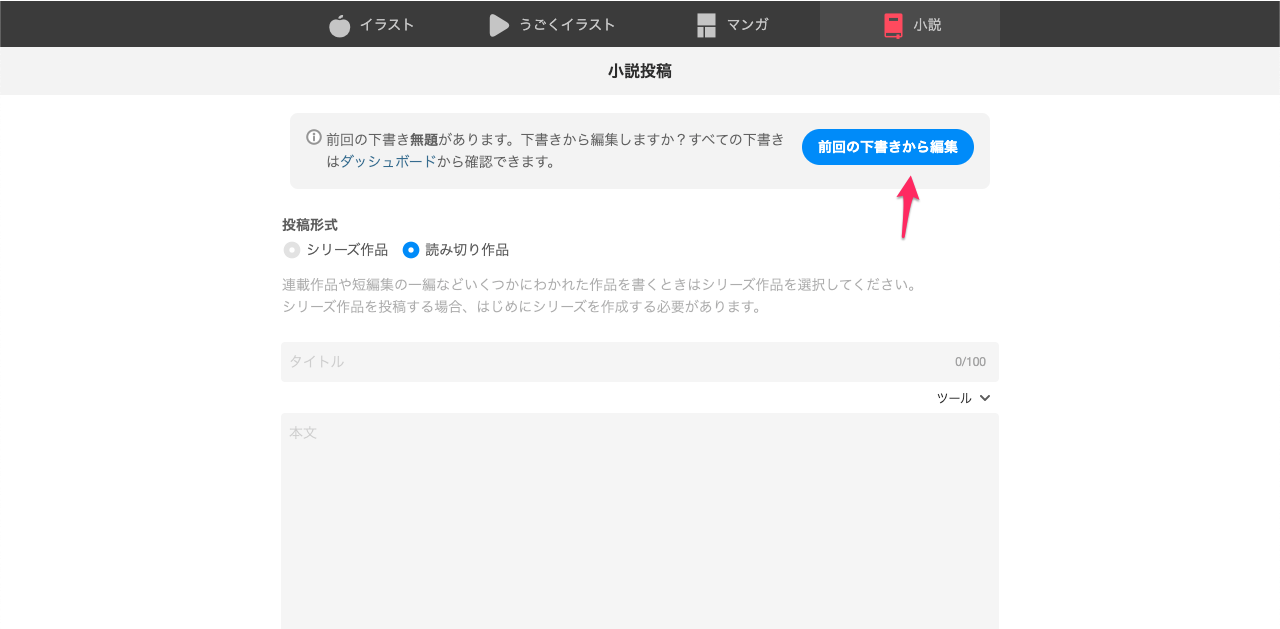
If you click this, then you'll be able to open your most recently saved draft.
You can also view your saved drafts by going to your Dashboard > Works > Novels > Drafts.
* If there are no saved drafts, the Drafts button will not be displayed.
You can edit a draft by clicking on its title.
You can delete a draft by clicking the trash can icon, and clicking Delete.
On mobile
Saving a work as a draft
In the bottom portion of the novel posting page, there's a "Save draft" button. Feel free to save your drafts whenever you feel is a good stopping point in your writing process.
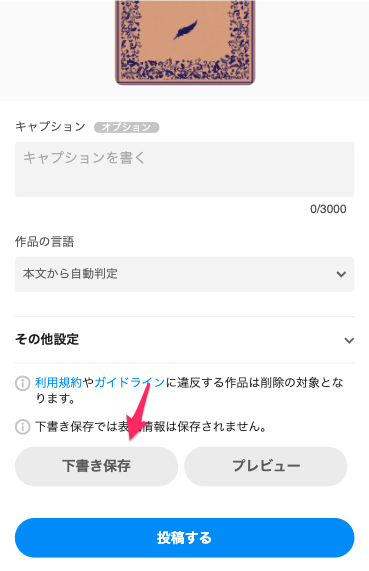
When "Draft saved" pops up, your draft has been saved. You can also continue editing from this point.
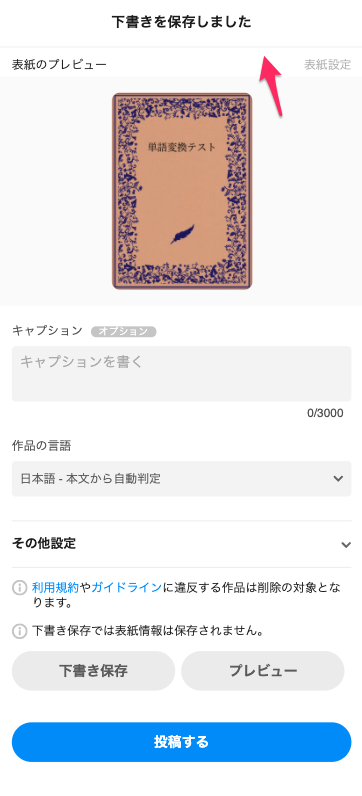
If you'd like to edit your draft, tap "Update draft".
Managing your saved drafts
If you have previously saved drafts, the "Edit latest draft" button will show up in the upper portion of the novel posting page.
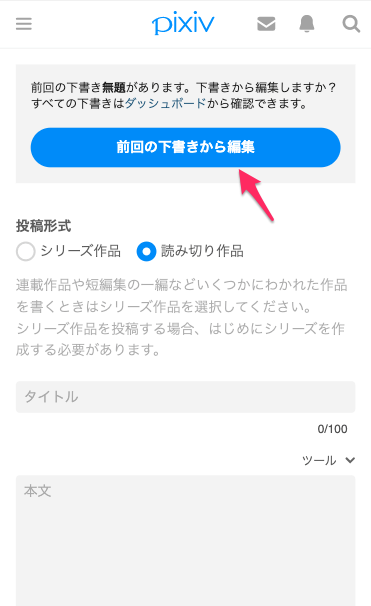
If you tap this, then you'll be able to open your most recently saved draft.
You can also view your saved drafts by going to your Dashboard > Works > Novels > Drafts.
* If there are no saved drafts, the Drafts button will not be displayed.
You can edit a draft by tapping its title.
You can delete a draft by tapping the trash can icon, and tapping Delete.


