To set a manga's default display as open-book style, follow the procedure outlined below. * This feature is unavailable on the mobile version of pixiv and the pixiv app
▶How to set up a new manga to be displayed in open-book style
▶How to set up a previously posted manga to be displayed in open-book style
<How to set up a new manga to be displayed in open-book style>
- Click "Post your work" on the top menu.
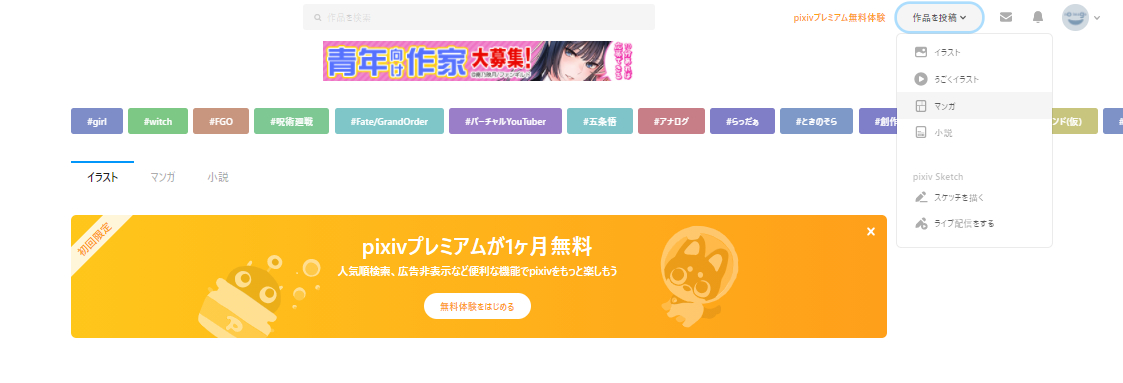
- Choose "Manga", then click "Select files".
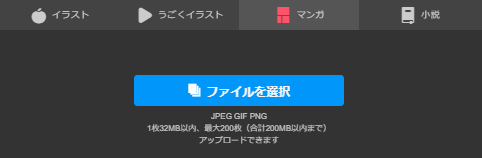
- Choose the files you wish to upload. You can select multiple file by holding "Shift" on your keyboard, or dragging with your mouse. Once you've selected the files, click "Open"
* You can upload up to 32 MB per file, in JPEG, GIF, or PNG format. - Switch the "Book format" switch in the top left to ON. By clicking "bound on the right side" next to the image, you can change the direction your manga will open.
If you are uploading multiple images, you can drag them to change the order.
* Generally, "bound on the right side" is best suited for manga that is read from right to left (i. e. written in Japanese), whereas "bound on the left side" is best suited for manga or comics read from left to right (i. e. written in English).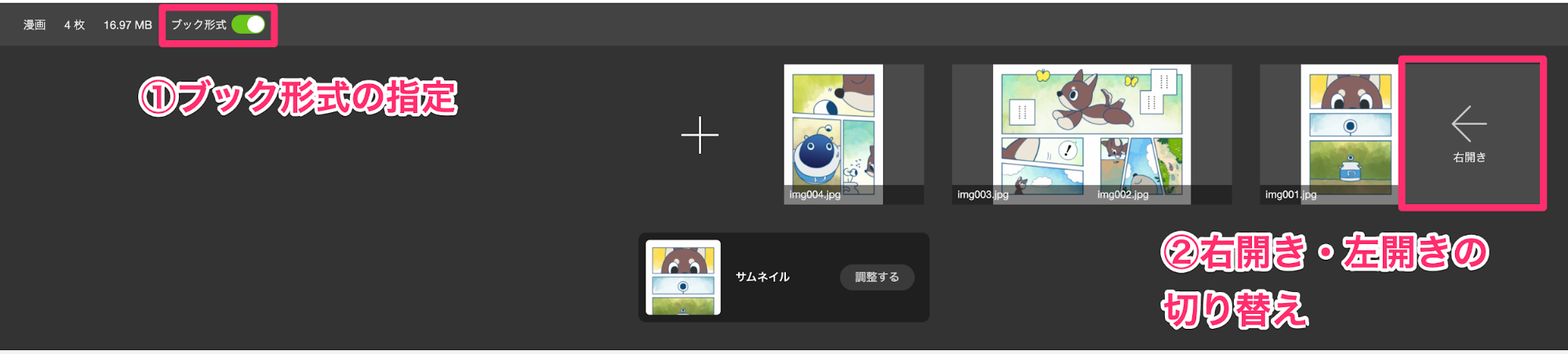
- Finish posting by clicking "Post" at the bottom of the page.
<How to set up a previously posted manga to be displayed in open-book style>
- Go to your Dashboard.
- Go to the "Works" tab, and click the pencil icon for the work you want to edit.
- On the Edit work page, you can turn switch book format on or off by clicking the "Book format" button.

